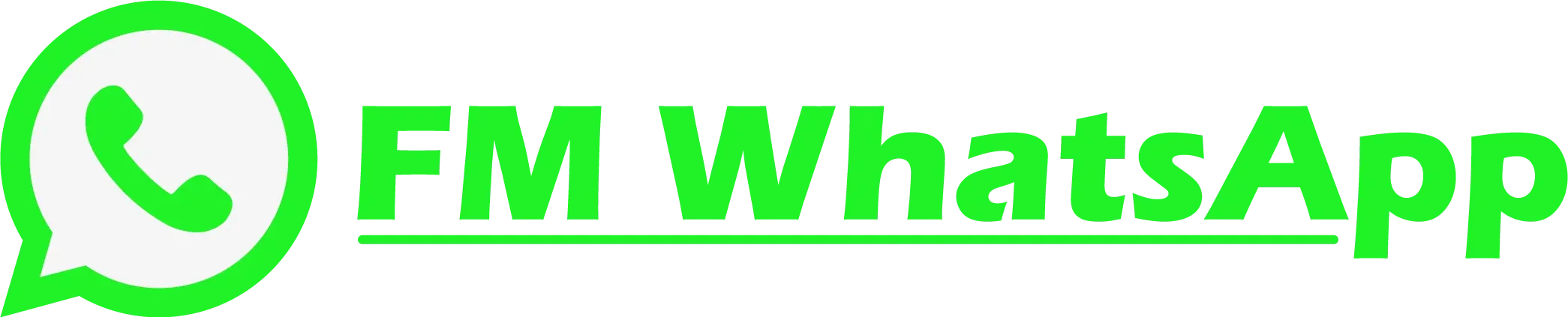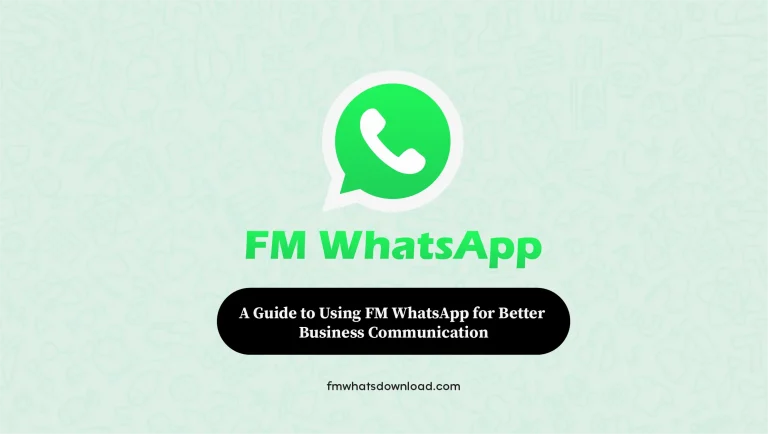How to Transfer Chats from WhatsApp to FM WhatsApp
In today’s digital age, instant messaging has become an integral part of our daily lives. WhatsApp, with its user-friendly interface and convenient features, has emerged as one of the most popular messaging apps worldwide. However, with the increasing demand for customization and additional functionalities, many users are turning to modified versions like FM WhatsApp. If you’re considering making the switch and wondering how to transfer Chats from WhatsApp to FM WhatsApp seamlessly, you’ve come to the right place. In this guide, we’ll walk you through the steps to transfer your chats from WhatsApp to FM WhatsApp effortlessly.

Understanding FM WhatsApp
Before diving into the transfer process, let’s briefly explore what FM WhatsApp is and why users are flocking to it. FM WhatsApp is a modified version of the original WhatsApp messenger, offering enhanced features and customization options not available in the official app. Developed by FoudMakkad, FM WhatsApp allows users to personalize their messaging experience with features like custom themes, privacy settings, and much more.
Elevate your chats! Download FM WhatsApp Latest Version for a richer messaging experience.
Why Transfer Chats to FM WhatsApp?
You might be wondering why anyone would want to switch from WhatsApp to FM WhatsApp in the first place. Here are a few reasons why users are opting for FM WhatsApp:
Enhanced Privacy Options
FM WhatsApp offers additional privacy features, such as the ability to hide your online status, disable read receipts, and lock individual chats with a passcode.
Customization
With FM WhatsApp, users can customize the app’s appearance with a wide range of themes, fonts, and styles, allowing for a more personalized messaging experience.
Extended Features
From increased file-sharing limits to advanced security options, FM WhatsApp provides users with a host of features not available in the official WhatsApp app.
Step-by-Step Guide to Transfer Chats from WhatsApp to FM WhatsApp
Now that you understand the benefits of FM WhatsApp, let’s walk through the process of transferring your chats from WhatsApp to FM WhatsApp:
Backup Your WhatsApp Chats
Open WhatsApp, navigate to Settings > Chats > Chat backup, and tap on “Back up” to create a backup of your chats and media files. Ensure that the backup is successfully stored on your device or cloud storage.
Download FM WhatsApp
Visit fmwhatsdownload.com to download the latest version of FM WhatsApp. Make sure to enable installation from unknown sources in your device settings before installing the app.
Install FM WhatsApp
Once the download is complete, locate the APK file in your device’s downloads folder and tap on it to initiate the installation process. Follow the on-screen instructions to install FM WhatsApp on your device.
Verify Your Phone Number
Launch FM WhatsApp and enter your phone number for verification. You’ll receive a verification code via SMS or call, which you’ll need to enter to complete the verification process.
Restore Chats from Backup
During the setup process, FM WhatsApp will detect the backup files from WhatsApp. Tap on “Restore” when prompted to transfer your chats, contacts, and media files from WhatsApp to FM WhatsApp.
Complete Setup and Customization
Once the restoration process is complete, you’ll have the option to customize your FM WhatsApp experience with themes, privacy settings, and other features according to your preferences.
Congratulations! You’ve successfully transferred your chats from WhatsApp to FM WhatsApp, and you’re now ready to explore the enhanced features and customization options offered by FM WhatsApp.
Frequently Asked Question
Conclusion
In summary, FM WhatsApp offers users a unique messaging experience with its enhanced features and customization options. By following the steps outlined in this guide, you can seamlessly transfer your chats from WhatsApp to FM WhatsApp and enjoy a more personalized messaging experience. Visit [fmwhatsdownload.com] to download the latest version of FM WhatsApp and unlock a world of possibilities in messaging.