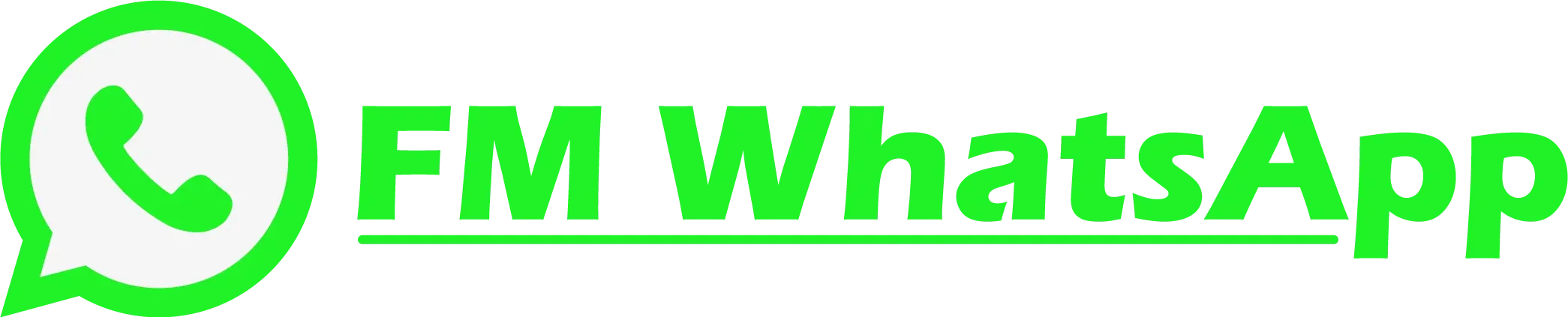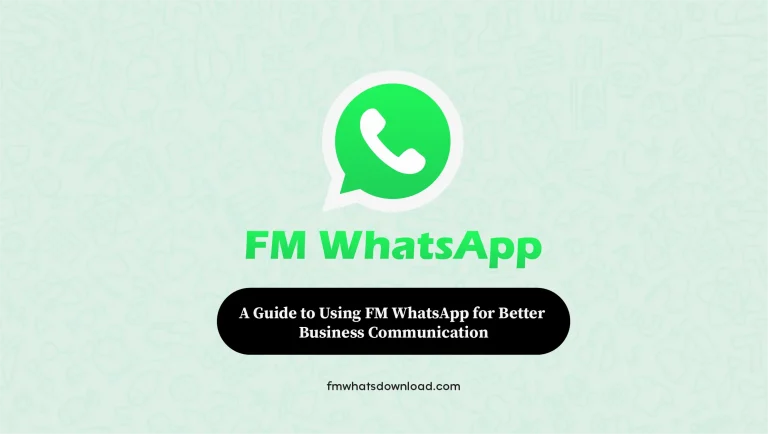How to Schedule Messages in FM WhatsApp
In the fast-paced world we live in, mastering communication means staying on top of your messages, ensuring timely responses, and managing conversations effectively. FM WhatsApp, a popular messaging platform known for its enhanced features, offers a valuable tool to streamline your communication workflow: message scheduling.
In this comprehensive guide, we’ll walk you through the process of scheduling messages in FM WhatsApp, empowering you to take control of your conversations and communicate more efficiently than ever before.

Elevate your chats! Download FM WhatsApp Latest Version for a richer messaging experience.
Why Schedule Messages in FM WhatsApp?
Before diving into the how-to, let’s briefly explore why scheduling messages can be a game-changer in your communication strategy:
Time Management
With message scheduling, you can compose messages at your convenience and schedule them to be sent at the most appropriate times, ensuring your messages reach recipients when they are most likely to engage with them.
Consistency
Scheduling messages allows you to maintain a consistent presence in your communication efforts, whether it’s for personal or professional purposes. You can plan ahead and ensure regular communication without the need to manually send messages at specific times.
Global Connectivity
If you have contacts in different time zones, scheduling messages enables you to communicate effectively without worrying about time differences. You can schedule messages to be sent at times that are convenient for recipients, regardless of their location.
Now that we understand the benefits, let’s delve into the steps to schedule messages in FM WhatsApp:
How to Schedule Messages in FM WhatsApp
- Download and Install FM WhatsApp: Before you can start scheduling messages, ensure you have the latest version of FM WhatsApp installed on your device. You can download the latest version from fmwhatsdownload.com to access the newest features and improvements.
- Open FM WhatsApp: Launch the FM WhatsApp application on your device. If you’re opening it for the first time, follow the on-screen instructions to set up your account.
- Compose a Message: Tap on the chat or contact to whom you want to send the scheduled message. Then, proceed to compose your message as you normally would.
- Schedule the Message: Once your message is composed, instead of tapping the send button, long-press the send button. This action will prompt a menu to appear, offering you the option to schedule the message.
- Select Date and Time: In the scheduling menu, choose the date and time you want the message to be sent. FM WhatsApp allows you to schedule messages with precision, down to the minute.
- Confirm and Schedule: After selecting the desired date and time, confirm your selection. Your message is now scheduled and will be sent automatically at the specified time.
- Manage Scheduled Messages: To view, edit, or delete scheduled messages, navigate to the scheduled messages section within FM WhatsApp. Here, you can make any necessary adjustments to your scheduled messages.
Open FM WhatsApp: Launch the FM WhatsApp application on your device. If you’re opening it for the first time, follow the on-screen instructions to set up your account.
With these simple steps, you can harness the power of message scheduling in FM WhatsApp to streamline your communication efforts and stay connected with your contacts more efficiently.
Frequently Asked Question
Conclusion
Effective communication is the cornerstone of productive relationships, both personally and professionally. By mastering the art of message scheduling in FM WhatsApp, you can take control of your communication strategy, ensuring timely and consistent interactions with your contacts.