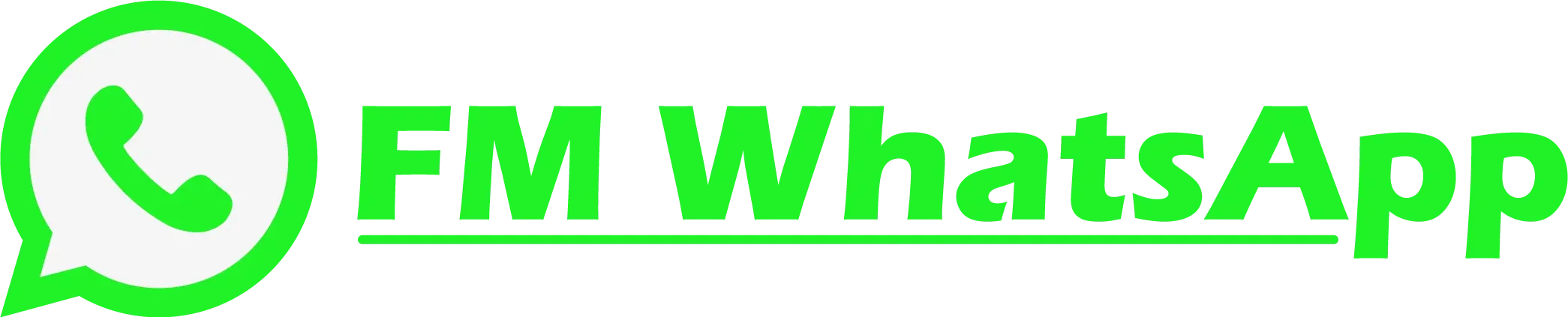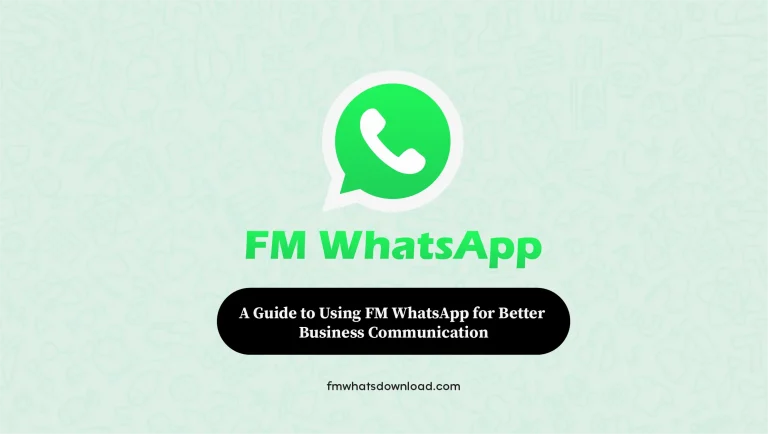How to Customize Themes and Appearance in FM WhatsApp
In the realm of instant messaging, FM WhatsApp stands out as a versatile platform that offers not only the convenience of communication but also the freedom of customization. With its array of features and options, FM WhatsApp allows users to tailor their messaging experience to suit their preferences perfectly. One of the key aspects of customization lies in tweaking themes and appearance, giving users the opportunity to express their individuality and style. In this comprehensive guide, we delve into the intricacies of customizing themes and appearance in FM WhatsApp, empowering users to personalize their messaging interface effortlessly.

Understanding FM WhatsApp: A Brief Overview
Before we delve into the customization process, let’s take a moment to understand what FM WhatsApp is all about. FM WhatsApp is a modified version of the popular WhatsApp messaging application, offering users enhanced features and functionalities not available in the original version. Developed by FMWhatsApp, this modded app provides users with greater control over their messaging experience, including advanced customization options.
Getting Started: Downloading FM WhatsApp
To embark on your journey of customization, the first step is to download the latest version of FM WhatsApp. You can easily obtain the app from the official website, fmwhatsdownload.com. Simply navigate to the website and follow the instructions to download and install FM WhatsApp on your device. Once installed, you’re ready to unleash the full potential of customization.
Elevate your chats! Download FM WhatsApp Latest Version for a richer messaging experience.
Customizing Themes in FM WhatsApp
Themes play a pivotal role in shaping the visual aesthetic of your messaging interface. With FM WhatsApp, you have access to a diverse range of themes, allowing you to choose one that resonates with your personal style. Here’s how you can customize themes in FM WhatsApp:
Accessing Theme Settings
Launch FM WhatsApp and navigate to the settings menu by tapping on the three dots in the top right corner of the screen. From the dropdown menu, select “FMMods” followed by “Themes”.
Choosing a Theme
Browse through the available themes and select the one that catches your eye. You can preview each theme before applying it to ensure it aligns with your preferences.
Applying the Theme
Once you’ve found the perfect theme, simply tap on it to apply it instantly. FM WhatsApp will automatically apply the selected theme, transforming the appearance of your messaging interface.
Additional Customization Options
In addition to pre-installed themes, FM WhatsApp also allows you to customize themes further by adjusting elements such as chat bubble colors, font styles, and background images. Explore these options to fine-tune your messaging experience to perfection.
Enhancing Appearance with Additional Features
Beyond themes, FM WhatsApp offers a plethora of additional features to enhance the overall appearance of your messaging interface. Some of these features include:
Custom Emojis: Spice up your conversations with a wide range of custom emojis not available in the standard WhatsApp application.
Hide Media: Keep your media files private by hiding them from the gallery within FM WhatsApp.
Custom Fonts: Stand out from the crowd by using custom fonts to personalize your messages.
Privacy Options: Enjoy enhanced privacy features such as the ability to hide your online status, blue ticks, and more.
Frequently Asked Question
Conclusion
Customizing themes and appearance in FM WhatsApp is a breeze, thanks to its user-friendly interface and extensive array of options. By following the steps outlined in this guide, you can transform your messaging experience into a reflection of your unique personality and style. Whether you prefer vibrant and colorful themes or minimalist designs, FM WhatsApp empowers you to create a messaging interface that is truly your own. So why wait? Download the latest version of FM WhatsApp from [fmwhatsdownload.com] today and embark on your journey of customization!